Colour Guide
Colours in Print
We offer flyers and leaflet printing in full colour, black and white, Pantone and various combinations of the three! But we do these terms mean? Follow our colour guide to ensure you choose the right option for your custom printed leaflets and flyers.

Colour Guide: Different Types Of Colour
CMYK
Aka full colour printing, also called ‘four colour’ printing. The most popular option for flyer printing, CMYK stands for Cyan, Magenta, Yellow and Black ( K means ‘key colour’ or black!).
CMYK printing uses four colours in various mixes to create and reproduce the full colour palette required for all print jobs. Full colour printing is usually the best option for your custom leaflets and flyers. However, if you’re looking to precisely match brand colouring you might want to consider Pantone.
Pantone
Pantone can accurately match colours to a specific degree. As such, its the best option if your branding is front and centre of your leaflet campaign. Pantone also allows you to create more unusual colour effects, like metallics and pastels.
We have a five colour press so we can run a CMYK job with a 5th Pantone colour as well at the same time. If additional colours are needed they can be ran through the press again, alternatively up to 5 Pantone colours could be run on their own.
RGB
RGB stands for Red, Green and Blue and is an additive colour mode that is used for screen displays such as Televisions projectors and of course computer screens!.
We cannot print in RGB so there has to be a conversion to CMYK, this has traditionally been problematic as the conversion results can be unpredictable, and something that looks full and vibrant on screen due to the interaction of light can, look dull and washed out on paper sometimes.
Modern RIPS (raster image processors) however are now very good at converting between colour modes, particularly with photographic images.
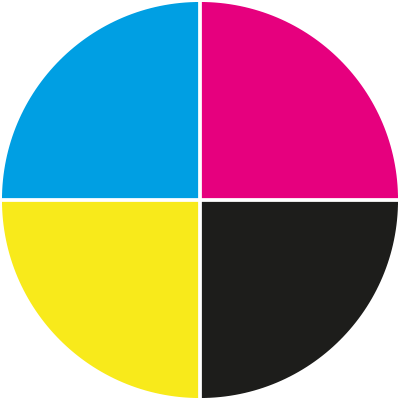
Cyan, Magenta, Yellow, Black
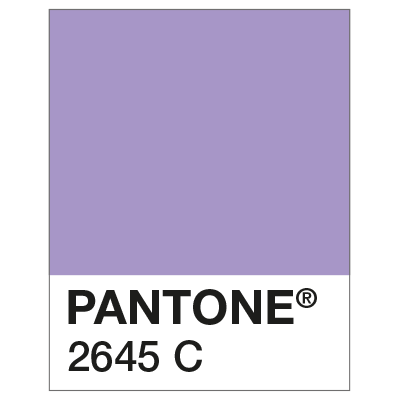
Pantone Matching System
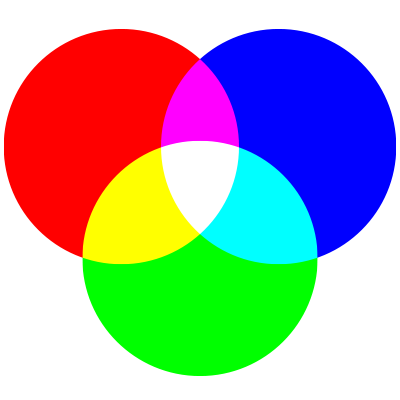
Red, Blue and Green
Colour Conversions
For best results, before submitting your artwork, ensure your design is saved in CMYK colour mode, this includes all photos and graphic elements.
Any items saved in RGB mode (red, green, blue; the colour mode for digital displays and web images) may show colour discrepancies after they have been printed by our CMYK printers.
To avoid any nasty surprises, it is best to convert any RGB artwork to CMYK. Just select File > Document Colour Mode > CMYK in Illustrator or Image > Mode > CMYK Colour in Photoshop and Save. If saving as a PDF, review the Save Adobe PDF dialog box and check that Colour Conversion in the Output tab is set to No Conversion.
If you’re working in InDesign, you can convert any RGB images within your design by saving as a PDF and selecting the Press Quality PDF preset in the Save Adobe PDf dialog – then in the Output tab, select Convert to Destination (Preserve Numbers) and select a CMYK profile.
If you are unsure about colour or have any questions not covered in our colour guide, please call us on 023 8087 8037 or email us.